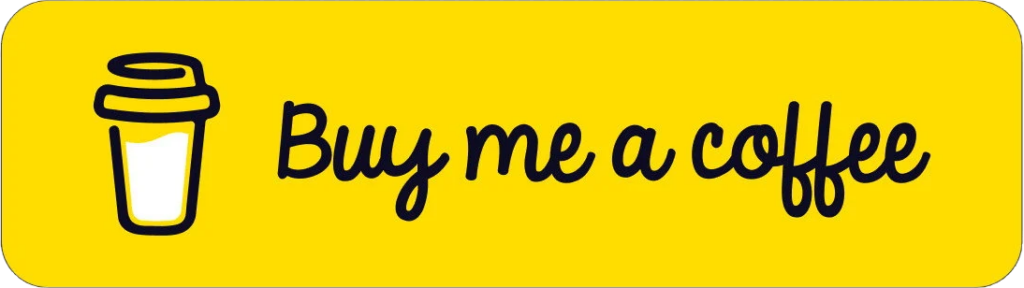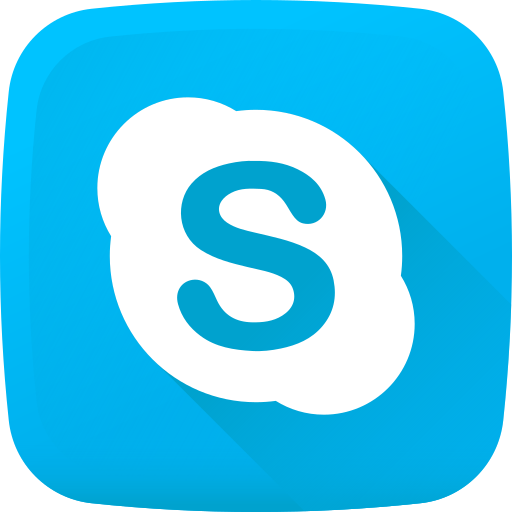🚀 Full Installation Guide — WordPress on Ubuntu 24.04
Perfect — installing WordPress on a Linux server without a hosting panel (like cPanel or Plesk) is a clean, manual setup. Here’s a detailed guide tailored just for that: Linux + Apache + MySQL + PHP + WordPress, 100% terminal-based.
🧱 STEP-BY-STEP GUIDE
📦 1. Update the Server
sudo apt update && sudo apt upgrade -y🔥 2. Install Apache Web Server
sudo apt install apache2 -y
sudo systemctl enable apache2
sudo systemctl start apache2Check with:
http://your-server-ip🐬 3. Install MySQL
sudo apt install mysql-server -y
sudo mysql_secure_installationCreate WordPress DB & user:
sudo mysql -u root -pSQL
CREATE DATABASE wordpress;
CREATE USER 'wpuser'@'localhost' IDENTIFIED BY 'StrongPassword123!';
GRANT ALL PRIVILEGES ON wordpress.* TO 'wpuser'@'localhost';
FLUSH PRIVILEGES;
EXIT;⚙️ 4. Install PHP 8.3 and Extensions
Ubuntu 24.04 comes with PHP 8.3 by default:
sudo apt install php libapache2-mod-php php-mysql php-cli php-curl php-gd php-mbstring php-xml php-xmlrpc php-zip php-soap -y
Restart Apache:
sudo systemctl restart apache2
🌐 5. Download WordPress
cd /tmp
wget https://wordpress.org/latest.tar.gz
tar -xvzf latest.tar.gz
sudo mv wordpress /var/www/html/wordpressSet permissions:
sudo chown -R www-data:www-data /var/www/html/wordpress
sudo chmod -R 755 /var/www/html/wordpress🌍 6. Create Apache Virtual Host (Optional: for domain use)
sudo nano /etc/apache2/sites-available/wordpress.confPaste this (replace with your domain if you have one):
<VirtualHost *:80>
ServerAdmin admin@example.com
DocumentRoot /var/www/html/wordpress
ServerName yourdomain.com
ServerAlias www.yourdomain.com
<Directory /var/www/html/wordpress>
Options FollowSymLinks
AllowOverride All
Require all granted
</Directory>
ErrorLog ${APACHE_LOG_DIR}/wordpress_error.log
CustomLog ${APACHE_LOG_DIR}/wordpress_access.log combined
</VirtualHost>Enable site & rewrite module:
sudo a2ensite wordpress.conf
sudo a2enmod rewrite
sudo systemctl reload apache2🔐 7. (Optional) Enable Free SSL with Let’s Encrypt
sudo apt install certbot python3-certbot-apache -y
sudo certbot --apache -d yourdomain.com -d www.yourdomain.com🧪 8. Run WordPress Setup in Browser
http://yourdomain.comOr:
http://your-server-ip/wordpressFollow the installer:
- Language
- DB info (
wordpress,wpuser,StrongPassword123!) - Site name, admin user/password
✅ Done!
Your WordPress site is ready on Ubuntu 24.04! 🎉